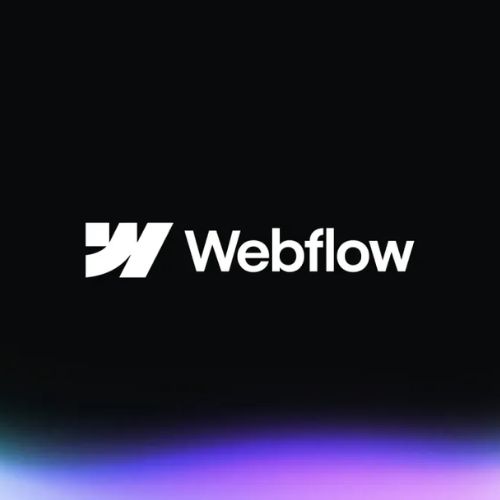The Ecommerce industry has seen fast paced change in technology and consumer behavior. Being adaptable with ecommerce has become a necessary skill for businesses to succeed. One of the most important ways businesses have adapted is through their website design and functions. Having a visually appealing and user-friendly website is crucial to standing out. Webflow is a cloud based platform known for its state of the art web-designer friendly approach and code-free capabilities for building websites. In 2025, it has become a very popular platform for businesses to build and design their sites with responsive online stores. Discover In this guide how to use Webflow for eCommerce, from its unique features and benefits to a step-by-step guide on getting started using the platform to its full potential.
Why Choose Webflow for eCommerce websites?
Webflow’s creative and code free development capabilities provide premium accessibility for businesses. It also has the power of a modern CMS and eCommerce platform. Here’s why it stands out:
- Flexible Design Capabilities: No need to rely on templates or coding, WebFlow features tools allowing for unique, high quality resolution designs.
- Integrated CMS platform: Manage products, categories, and dynamic content directly from your dashboard with ease.
- SEO Capabilities: It has built-in tools for SEO including custom meta tags, alt text, and clean code ensure better search engine rankings and online visibility.
- Responsive Design: Designs on Webflow are automatically optimised for mobile, tablet, and desktop devices which is necessary for modern consumers to access ecommerce shops.
- Plugins not necessary: No need to update any plugins! Unlike other CMS platforms, Webflow doesn’t rely on plugins. This helps in reducing the risk of compatibility or security issues.
- Custom Checkout Process: Businesses can personalise the checkout flow in order to brand identity and processes.
How to Set Up Your Webflow eCommerce Store
1. Plan Your Online Store
Organise your business plan by brainstorming how your categories, payment gateway, shipping, site map, and other essential design elements need to look like. Having a set plan will then help organise the setup process.
2. Choose a Webflow eCommerce Plan
Webflow has pricing plans for tiered pricing suitable for the eCommerce business. Based on your forecast for sales volume, pick a suitable plan while also considering other needs for your online store.
3. Create New Project
Log into your Webflow account to create a new project.
You can choose a blank canvas or a pre-designed template. Several eCommerce-specific templates are also available.
4. Design Your Store
Use the Webflow Designer tool to create a custom layout for your store. Webflow’s drag and drop interface allows you to:
- Add hero sections, product grids, and calls-to-action.
- Customise fonts, colours, and animations to align with your brand.
- Incorporate dynamic content like customer reviews or featured collections.
5. Set Up Products and Collections
- Go to the Collections panel to define product categories.
- Add your products, including titles, descriptions, prices, images, and inventory levels.
- Use custom fields to outline unique product attributes, such as sizes or colours.
6. Configure Payment and Shipping
- Integrate a payment processor, such as Stripe or PayPal.
- Create shipping zones, methods, and rates depending on your audience.
7. Test Your Store
Before going live, it will be important to test the functionality of your new ecommerce store. Ensure the following is working:
- Make sure the checkout is smooth.
- Check that product pages look right in every device.
- Test your payment gateway and make sure it works just right.
8. Publish and Launch
After setting everything up and testing your site, publish your store using a custom domain. You can now start digital marketing efforts to continue to bring traffic to your site and increase your brand visibility.
Top Features of Webflow for E-commerce
- Create custom cart and checkout pages without rigid platforms to hold you back. Animation and Interactions - Make your store come alive with scrolling animations and micro-interactions.
- SEO Optimisation: Integrated tools to optimise your site's SEO.
- Third-Party Integrations: Connect to marketing, analytics, and CRM tools like Google Analytics, Mailchimp, and Zapier.
Limitations to Consider
While Webflow is an excellent tool in its own right, it might not fit the bill for every business.
- Scalability: Webflow works perfectly for small to medium-sized businesses but will struggle with very large product inventories.
- Learning Curve: The flexibility in design does indeed take some time to learn, especially for beginners.
- Limited Payment Gateways: Only Stripe, PayPal, and Apple Pay have been supported, so far.
Tips for Maximising Webflow eCommerce
- Do invest in SEO: Webflow gives really cool ways to optimise page speed, meta descriptions, alt text, and much more SEO elements.
- Dynamic Content: Customer testimonials, blog posts, or new products shown as dynamic content can help keep visitors hooked to your web store.
- Focus on mobile design: Most purchase decisions are already being made using smartphones, hence a fully-responsive site is necessary.
- Performance tracking and analysis: Implement integrations such as Google Analytics or Hotjar to understand user behavior in your store.
Conclusion
Webflows extensive design capabilities and functionality makes creating an ecommerce website a breeze for businesses looking to modernise their online shops. If you’re a small business owner, Webflow can be a great choice as a CMS platform due to its flexibility and all in one platform. Follow this guide to be on your way to creating an ecommerce store that's visually stunning and optimised for conversions.