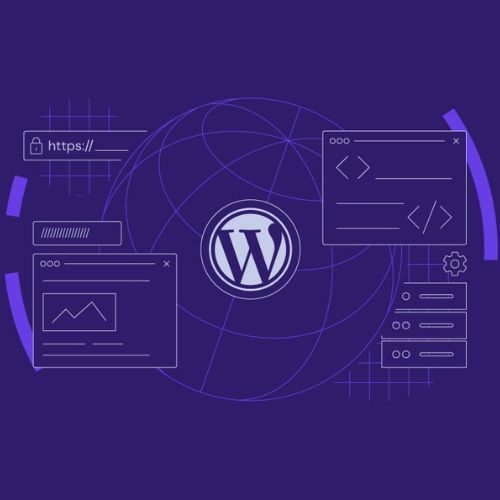Optimising images is one of the most underrated key factors that tend to go unnoticed while discussing WordPress development and delivering top-notch WordPress services. High-quality visuals are essential in attracting website visitors, but poorly optimised images harm the site's speed, SEO, and user experience. Let's discuss how you could optimise images on your WordPress website to strike the right balance between aesthetics and performance.
Why Image Optimisation Matters in WordPress Development
Optimised images contribute to the following:
- Faster Load Times: Improved site speed provides a better user experience and lower bounce rates.
- Better SEO Rankings: Search engines reward fast websites, where optimised images play a crucial role.
- Increased Conversion Rates: Fast sites keep visitors engaged, which increases sales or leads.
- Reduced Server Load: The reduced image size then lowers bandwidth and storage.
Step-by-Step Guide to Optimising Images on WordPress
1. Pick the Right File Format
Choosing the correct file format is a must in WordPress development.
Use the following formats:
- JPEG: For photographs and images with many colours.
- PNG: For images with transparency or more straightforward designs.
- WebP: Better quality images with significantly reduced file sizes, tailor-made for a modern web.
2. Resize Images Before Uploading
Upload large images where they are not needed; they will only slow down your website. If needed, use Photoshop, Canva, or even free online resizers. Know your theme's recommended dimensions and stick to them.
3. Compress Images Without Losing Quality
Compression keeps quality and lowers file size. Use tools like:
- Compress JPEG or TinyPNG before uploading.
- Plugins in WordPress, such as Smush or EWWW Image Optimizer, to automatically compress images.
4. Enable Lazy Loading
Lazy loading ensures images load only when users scroll to them. This will improve initial load times and also enhance the user experience. WordPress has native lazy loading, but plugins like Lazy Load by WP Rocket give us far more control.
5. Optimise Alt Text for SEO
Alt text for the image should be very meaningful, especially when providing WordPress services. It should also have keywords that describe the image, improving accessibility and SEO.
6. Utilise a Content Delivery Network (CDN)
CDNs, like Cloudflare or StackPath, assure fast image delivery by caching the images on servers closer to your users. This is especially valuable for a worldwide audience.
7. Apply Responsive Images
When you upload an image in WordPress, it automatically generates different sizes. The <srcset> attribute tells the browser to load an appropriate image size based on the user's device, improving speed and performance.
8. Eliminate Unwanted Pictures
Keep your WordPress media library organised. Regularly delete unused images to save storage space and reduce server load.
Tools to Automate Image Optimisation
- Smush: Compress and optimise images right in WordPress.
- Imagify is another excellent tool for compressing and converting to WebP.
- ShortPixel offers more advanced compression options and integration with CDNs.
- Real-Time Find and Replace is useful for changing alt text throughout the site in one go.
Final Thoughts
Image optimisation is a cornerstone of effective WordPress development and should be part of every site owner’s routine. By optimising your images, you’ll not only enhance your website’s speed and SEO but also deliver an unparalleled user experience. If you’re looking for professional WordPress services to supercharge your website’s performance, Atomic Digital Labs is here to help. Contact us today for expert guidance tailored to your needs!